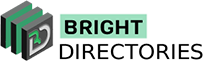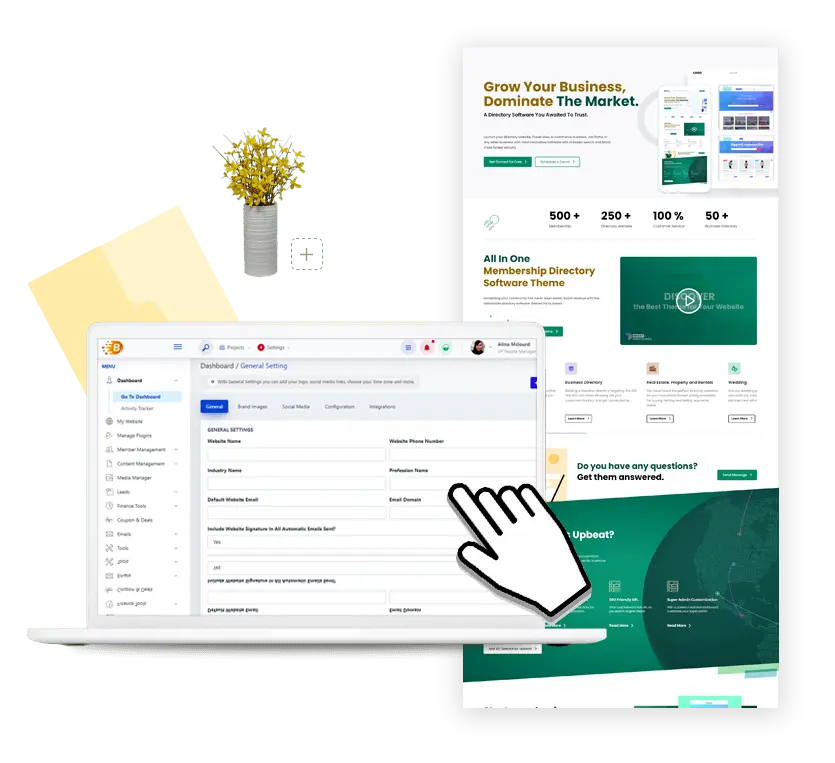This consists of the general setting you would be doing to your website.
General tab
Name, Industry name, Profession name, contact info, website status, email domain, etc.
line_end_diamond
Brand images tab
Website Logo, membership badges, default member image, default member logo, map pin drops, etc.
line_end_diamond
Social media tab
Links to add your various social media handles.
line_end_diamond
Localization tab
Time zone of your website, primary country, date format, currency settings, etc.
line_end_diamond
Search tab
Search radius, city, member URLs, etc..
line_end_diamond
Integrations tab
Info on standard integration like Google analytics, maps, spam protect, etc.
line_end_diamond